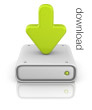Modifying the Look and Feel of the Spell Checker
The spellchecker's look and feel can be modified by creating a custom theme.
1 - Create a Custom Theme Directory
- Go to /phpspellcheck/themes
- Duplicate "classic" and rename to the name of your new theme
2 - Customize The Theme
- Edit context-menu.css to change the look of the inline (in-context) spellchecker and its menu
- Edit dialog-window.css to change the look of pop-up spellchecker dialog
- wiggle.gif is used for the red underline effect
- gwiggle.gif is used for the green (grammar) underline effect
- aja-loader.gif is used for loading graphic in the pop-up spellchecker dialog
3 - Implement Your Theme
To implement your theme - just set the CSSTheme property of either the SpellCheckButton or SpellAsYouType Class to the name of you theme (its folder name)
An example theme - "Bright" has been implemented as an example for you.
SourceCode:$mySpell->CSSTheme = "my_themes_directory_name";
More Easy Look and Feel Customizations
- The /phpspellcheck/themes'/buttons' folder contains the default image button for spellchecking - and its rollover state
- The Text, ImageRollOver & Image properties of the SpellCheckButton Class change the text and images rendered to the screen for your spell-checker buttons
- Choose between the SpellButton, SpellImageButton and SellLink method of the SpellCheckButton to change button type.
- Apply the SpellCheckButton properties Class or Style to apply custom CSS to your spell-check buttons easily.
- Set the SpellCheckButton property ShowSummaryScreen to false to hide the summary.
- The hideButton method of the SpellCheckButton & SpellAsYouType Classes allows you to easily remove any button from the context menu or spell-check dialog.
- Set the UserInterfaceLanguage property of the SpellCheckButton or SpellAsYouType Classes to change the Language. Custom translations/text are possible.
- The UI Soucecode such as /phpspellcheck/dialog.htm can be customized.